Chrome Extension Installation Guide
Get FieldGuardian™ up and running in your browser in less than 5 minutes
Download Extension PackageOne-Click Installation Process
Follow these simple steps to install the FieldGuardian™ Chrome extension
Download the Extension Package
Click the download button at the top of this page to get the FieldGuardian™ extension package (ZIP file).
Extract the ZIP File
Locate the downloaded ZIP file and extract its contents to a folder on your computer. Remember the location as you'll need it in the next step.
Open Chrome Extensions Page
Open Google Chrome and navigate to the Extensions page using one of these methods:
Method 1: Using the URL
Type chrome://extensions in your address bar and press Enter.
Method 2: Using Chrome Menu
Click the three dots menu in the top-right corner, then select "More tools" > "Extensions".
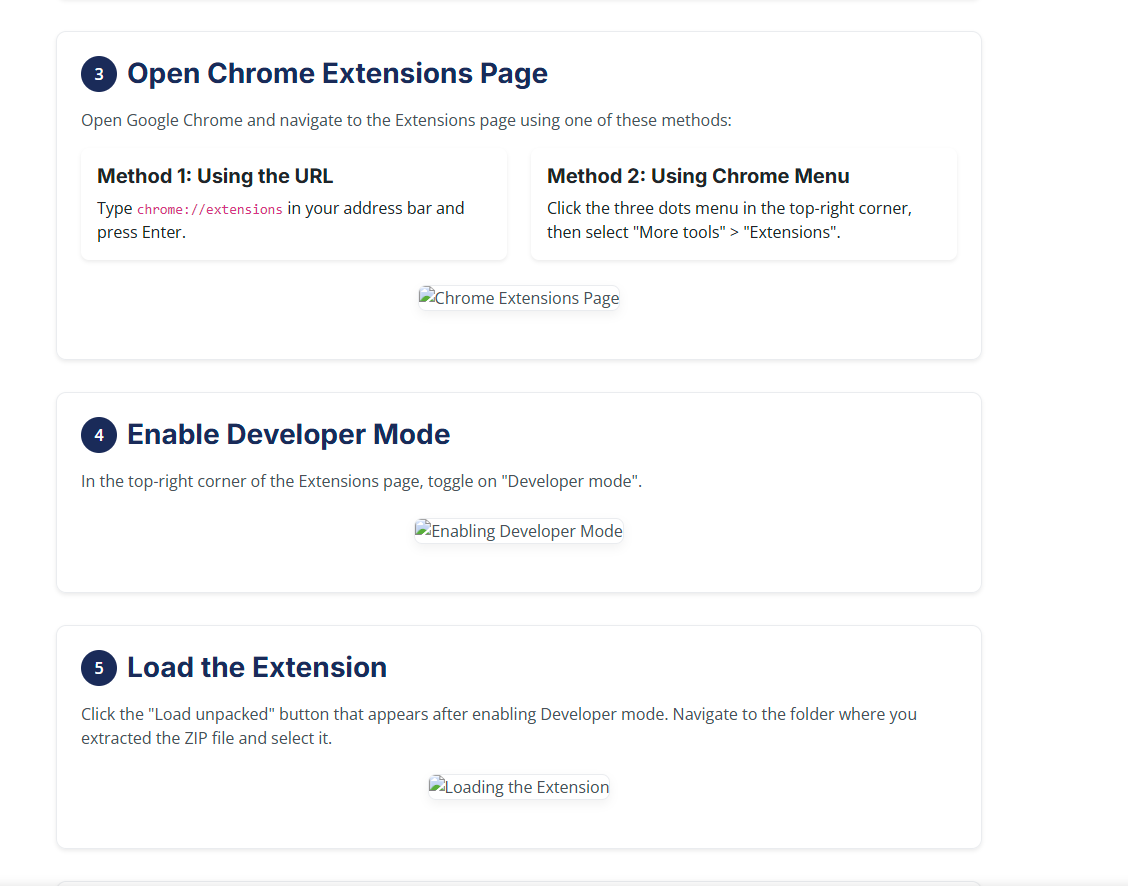
Enable Developer Mode
In the top-right corner of the Extensions page, toggle on "Developer mode".
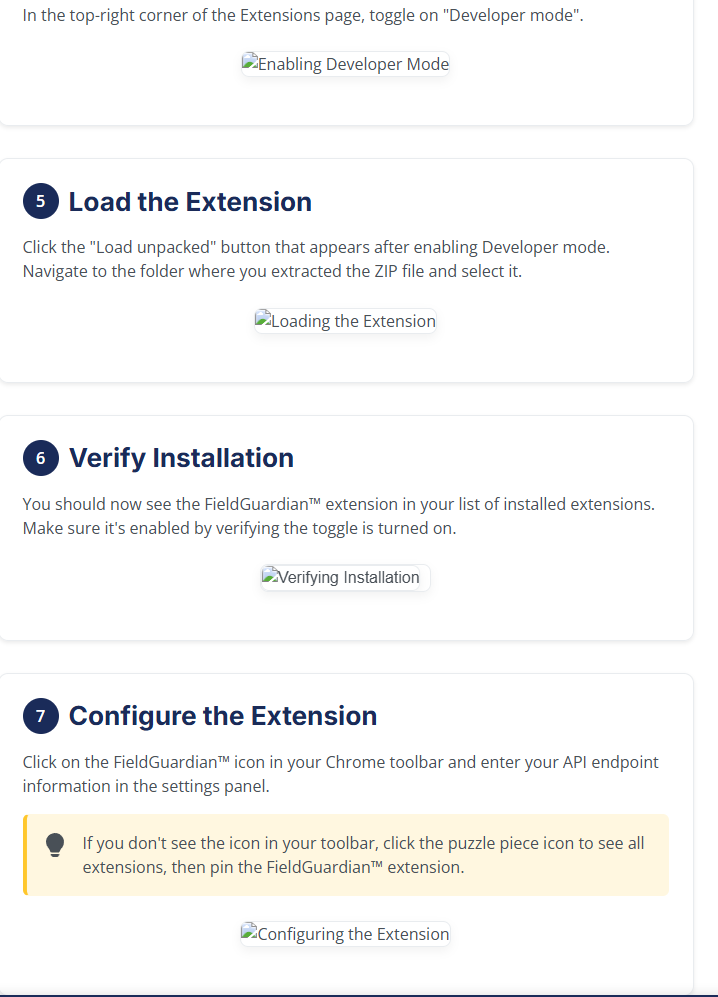
Load the Extension
Click the "Load unpacked" button that appears after enabling Developer mode. Navigate to the folder where you extracted the ZIP file and select it.
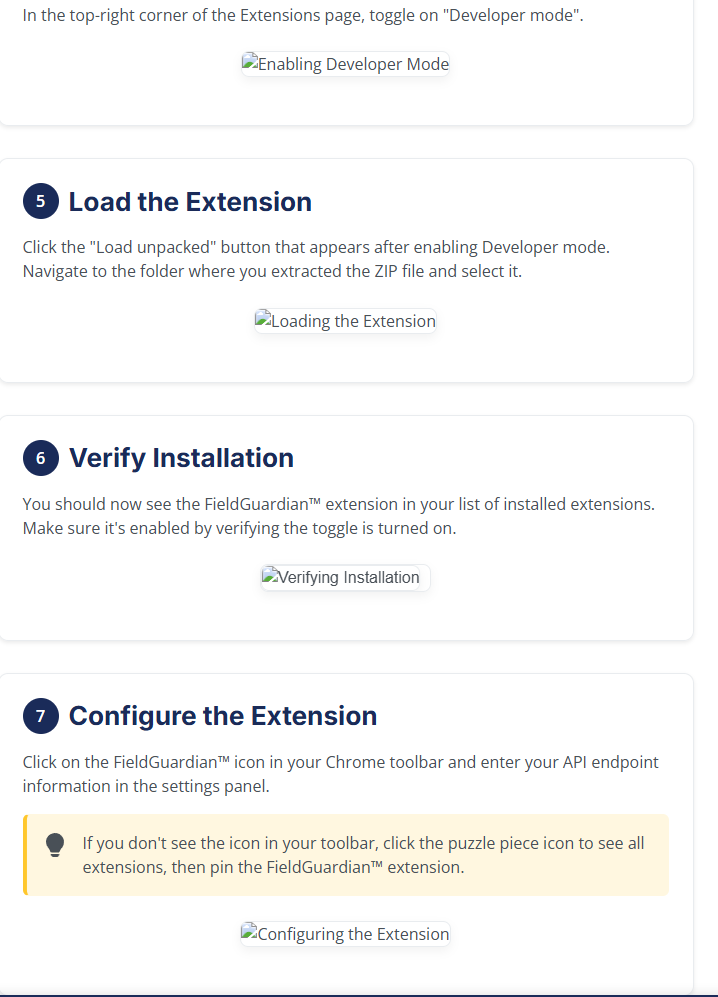
Frequently Asked Questions
Common questions about the FieldGuardian™ extension installation
Developer Mode is required for installing extensions that aren't from the Chrome Web Store. This is a security feature implemented by Google to ensure users understand they're installing non-verified extensions. FieldGuardian™ is designed for enterprise use and is typically deployed through corporate IT departments rather than the public store.
Generally, Chrome updates don't affect installed extensions. However, in rare cases after major Chrome updates or if you reset your browser settings, you might need to reinstall the extension. For enterprise deployments, we recommend using Chrome Enterprise policies to ensure the extension remains installed across updates.
After installation, click the FieldGuardian™ icon in your Chrome toolbar. A popup will appear with a settings option. Enter your organization's API endpoint URL (provided by your administrator) and save the configuration. If you're testing with a local server, you can use http://localhost:5000 as the endpoint.
Yes. The FieldGuardian™ extension operates with strict security protocols:
- No form data is stored persistently in the extension
- Communication with the API uses secure HTTPS connections
- Form content is analyzed in memory and immediately purged
- The extension operates in read-only mode (never modifies forms without user action)
Yes, the FieldGuardian™ extension is compatible with most Chromium-based browsers, including:
- Microsoft Edge
- Brave
- Opera
- Vivaldi
The installation process is similar in these browsers, though menu locations might vary slightly.
Enterprise Deployment
Information for IT administrators deploying FieldGuardian™ across an organization
Deployment Options
| Deployment Method | Description | Recommended For |
|---|---|---|
| Chrome Enterprise Policy | Use Group Policy or Chrome Management to force-install the extension across managed devices | Large organizations with managed devices |
| Private Chrome Web Store | Upload the extension to a private organization store for controlled distribution | Organizations with their own app store |
| Manual Installation | Have users follow this guide to install the extension manually | Small teams or pilot deployments |
Need Enterprise Support?
For organizations requiring centralized deployment, volume licensing, or custom configuration, please contact our Enterprise Support team at enterprise@fieldguardian.com or schedule a consultation with our Trust Team.
Troubleshooting
Common issues and solutions
Extension Not Appearing
If the extension doesn't appear after installation:
- Check that Developer Mode is enabled
- Ensure you selected the correct folder
- Try restarting Chrome
- Check for error messages in the Extensions page
Extension Disabled After Restart
If Chrome disables the extension after restart:
- Re-enable the extension manually
- Check Chrome's security settings
- Consider packaging the extension with a proper extension ID
- Contact your IT department for Enterprise policy options
Connection Errors
If the extension can't connect to the API:
- Verify the API endpoint in the extension settings
- Check that the server is running
- Ensure your network allows the connection
- Check for browser console errors
Form Fields Not Detected
If the extension isn't detecting form fields:
- Verify you're using a supported platform
- Check that the field is visible on screen
- Try refreshing the page
- Contact support with the specific page URL
Video Tutorial
Watch the video walkthrough of the installation process
Need Installation Help?
Our support team is available Monday through Friday, 9 AM to 5 PM Eastern Time. Contact us for personalized assistance with your installation.